Google Workspace vs Microsoft 365 – Best Office Suite for Business in 2023 - Security & Service


If you’ve been following our Google Workspace vs Microsoft 365 series (Plans & Pricing here, Features & Collaboration here) you’ll know that we’re big advocates for Google Workspace at a time when remote working and collaboration are at the forefront of business operations. We’ve discussed how Google has made massive strides to bring its productivity applications to a competitive level with the gold-standard Microsoft Office suite, however, productivity and collaboration wouldn’t be possible without an effective storage facility to house it. In this article, we’ll discuss each productivity suite’s remote storage solution and their respective security features.
Google Workspace and Microsoft 365 both provide platforms for local and cloud data syncing, with desktop apps and web portals available to manage your files and syncing preferences.
As you may have seen in our Plans & Pricing article, both options come with significant amounts of storage, other than the Google Workspace Starter plan which is limited to 30GB and may not be suitable for larger organisations. However, Google’s improved plans offer 2TB and 5TB, and if you go for the Enterprise plan, you’ll receive unlimited storage space.
Microsoft’s lowest plan comes with 1TB per user, while its higher plans are limited to 5TB of storage space per user.
Google Drive adopts a “streaming” approach to data syncing and storage. The files are not actually stored locally until you open them on your machine, however, all files stored in cloud locations are still fully visible, as if they were currently saved on your local drives. Once a file has been opened, it will be saved to a local drive, and only at that point will it be consuming local storage resources.
This has two main benefits:
You can, of course, also choose to store all of your data and files permanently on your local drives as well as your remote locations. Google Drive for Desktop also allows you to set specific folders to be synced with your remote storage, so that you aren’t wasting your storage allowances with files you’ll never need.
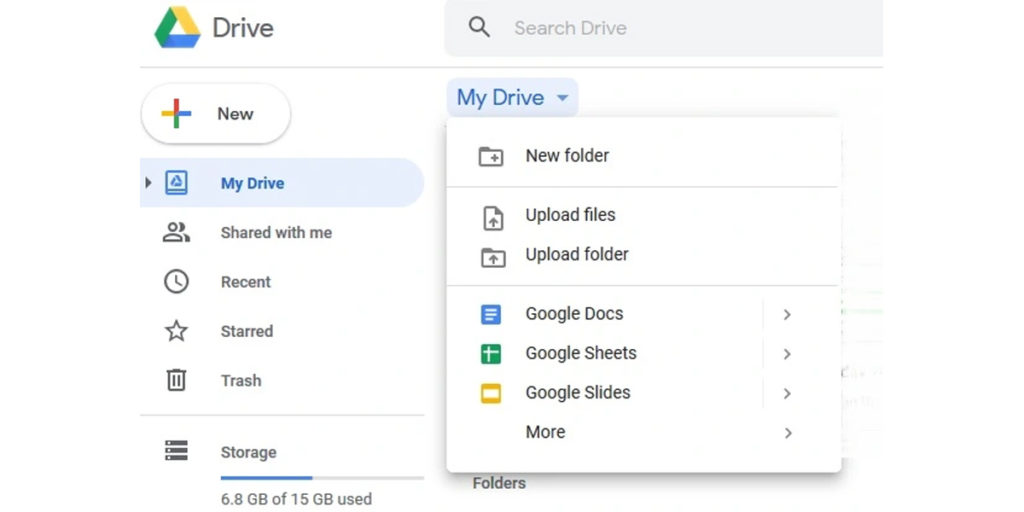
Google Drive naturally integrates with all of Google Workspace’s applications and features, and it also features comprehensive administration features to allow network and IT admins to set preferences for the userbase, such as allowing permanent local storage, allowing access to Docs, Sheets, and Slides, even when the machine doesn’t have an internet connection, and they also have the ability to roll out policies on individual machines to declare this access or give the user the ability to set their own preferences.
You can also share your Google Drive folders and files with non-Google Workspace users, with one click link creation. This feature also allows you to set read and edit preferences to allow users to make changes to the files you’re providing access to.
Google Drive for Desktop can be installed on Windows 7 or higher, Windows Server 2012 or higher, and Mac OS Mojave 10.14 or higher, meaning that it may well be the most suitable storage suite for users and networks that still utilise older hardware or operating systems.
Microsoft’s OneDrive platform works in the opposite way to Google Drive, only offering hard syncing of your data, where all files will be permanently available on your local drives. While this has its downside, in that you’ll require plenty of storage space, it also benefits those who will be doing a lot of offline productivity tasks.
As with Google Drive, OneDrive integrates directly with the Office/365 suite of applications, allowing you to access your data on any device with the 365 suite installed, or via their Office web portal. As with Google Drive, you can also set specific folders to be synced.
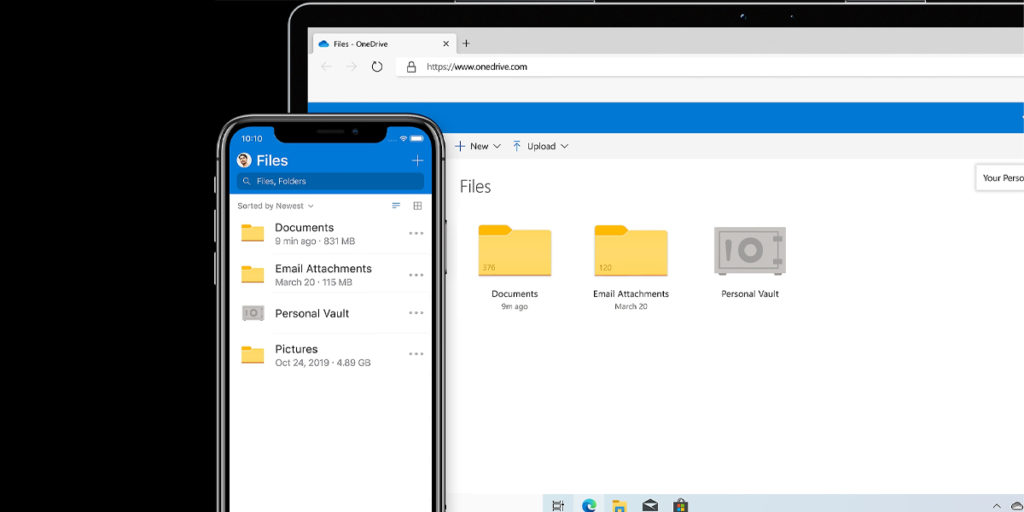
OneDrive also has some limitations on the types and sizes of files that can be uploaded and stored. For example, the maximum file size for a single file is 100 GB, and certain types of files, such as executable files or files with certain extensions, are not allowed.
If you’re concerned about your local storage space, Microsoft also offer OneDrive Files on Demand which works in a similar way to Google Drive, but it is limited to Windows 10 Fall Creators update or higher, Windows Server 2019 or higher and Mac OS 10.14 or higher. It also allows for similar folder-by-folder or file-by-file syncing preferences.
At the forefront of all IT strategies and implementations is security and legislation. All businesses and users are subjected to a number of regulations for data processing and protection, but the good news is that both Google Workspace and Microsoft 365 make it easy for organisations and users to set their preferences and meet local requirements.
As an example, organisations within the EU must be compliant with GDPR data protection rules requiring personal data to be processed on servers located within the European Union. Fortunately, both Google Workspace and Microsoft 365 provide solutions for this.
If you hold a Google Workspace Business Standard plan or higher, administrators will be able to specify which location data should be stored in, while Microsoft will automatically store your data in the EU if you’re a European-based subscriber. If you require more granular control on either platform, you’ll need to pay a premium to do so.
As we have detailed previously, both platforms have their own security features. To ensure the security of your data, Google Drive uses a number of different security measures and technologies, including:
Microsoft employs similar security tactics requiring two-factor authentication, limited access for their engineers, and heavy investment in security systems and processes.
It comes as no surprise that two of the biggest players in the game offer some of the highest levels of security on the market, with the ability for your administrators to tailor to your own needs. Both are designed to meet the most stringent of security standards and both come with contractual commitments to continue to meet those standards.
There’s not much to set these two apart when it comes to storage and security, but if you have specific requirements, you may find that Google Workspace or Microsoft 365 suit you better. If you’re unsure, why not get in touch with our team today and we can take a look at your requirements and provide you with a transparent analysis of which platform may be best suited to your organisation or institution.
Stay tuned for our final verdict on Google Workspace vs Microsoft 365 as we head into the New Year.