24 ways to use Google Workspace for Education in 2022
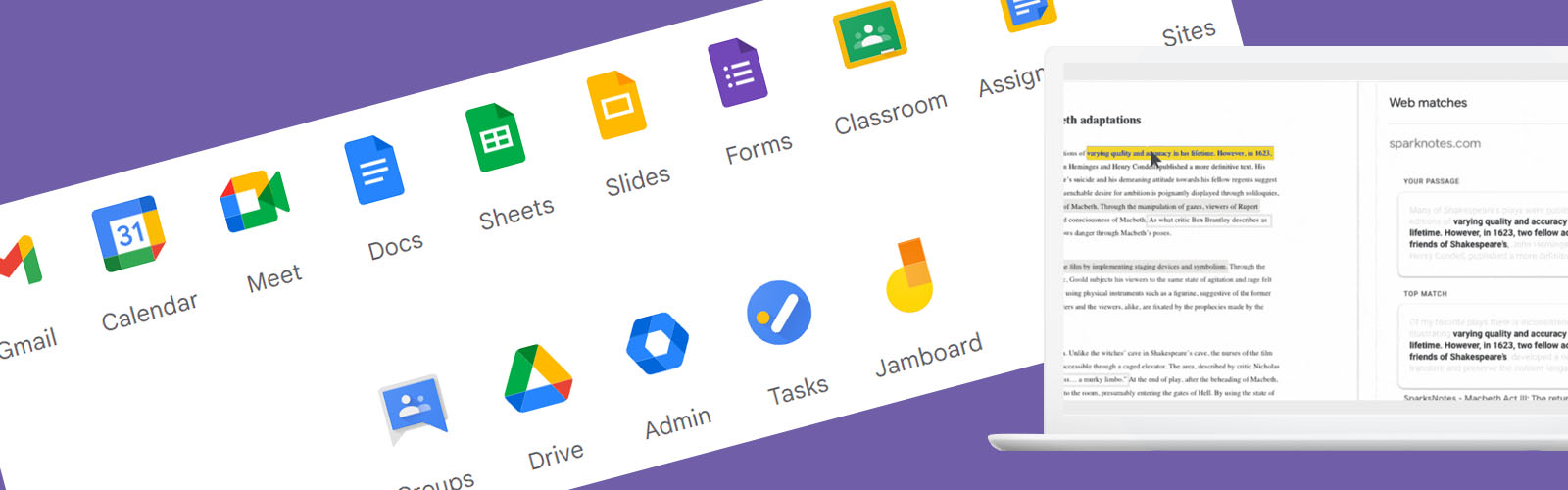
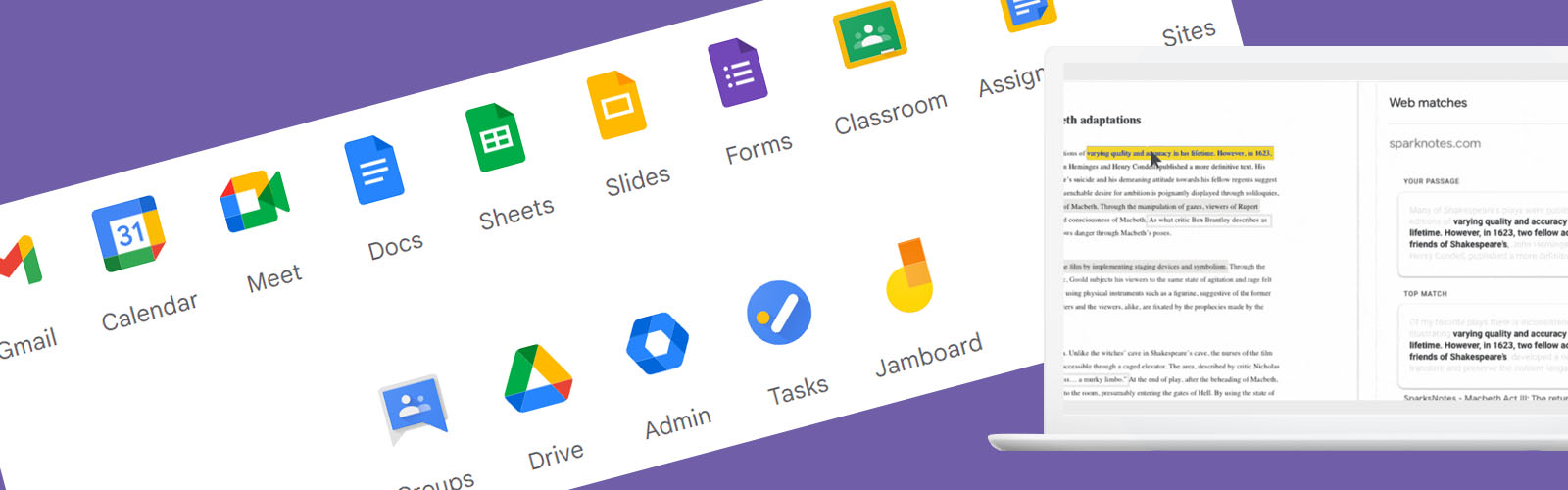
If you are making use of Google Workspace for Education, then here are 24 ways to make the most of the Google services at your disposal. These tools can help to improve your data security, teaching efficiency, engagement across your year groups and students, and student collaboration.
If you're not yet using Google Workspace within your school or university, why not check out all the reasons why we believe you should be in our article, Why You Should Be Using Google Workspace for Education.
Educators and students can check for originality and authenticity with Google’s Originality Report feature. Using Google's search functions, the tool compares submitted work against web pages and books. If text is detected on other websites, Google for Education will flag it and provide a link to the original source. This way, you and your students can be sure that their work is completely original and properly cited.
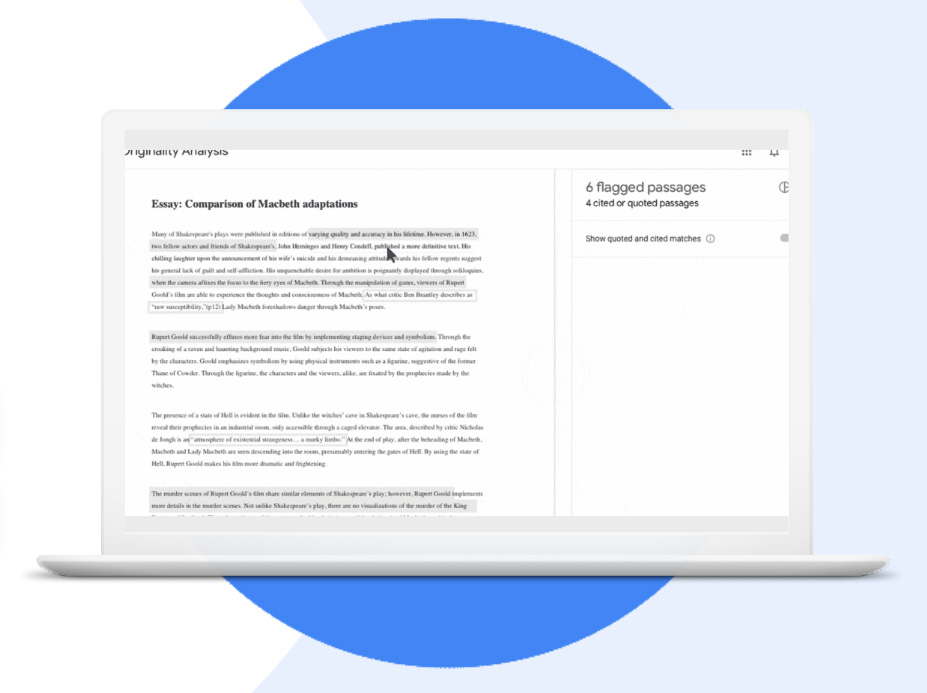
Students can avoid plagiarism by running an originality report on their work up to three times before submitting it. This will identify any uncited content and give students the chance to correct their mistakes, providing your students confidence before they send their final submission.
Google Classroom automatically runs a report that only teaching staff can see. If a submission is resubmitted, this report will automatically run again and provide an updated result.
With Google's originality report feature, educators can check students' work for authenticity. By searching billions of web pages and books, educators can compare work and ensure that it is original. With unlimited access to originality reports, educators using Google Workspace can be confident in the work their students are submitting.
Google Meet is a powerful communication tool that can help you stay keep students and teachers connected. With live streaming and recording capabilities, and up to 250 participants, it's perfect for any event, meeting, or remote classroom. Plus, storage is automatically assigned to your corresponding Google Drive, so you'll never have to worry about losing important files.
With Google Meet, schools and universities can make the most of the same Enterprise-level security and built-in protection that Google uses to secure your information and safeguard your privacy.
Google Workspace for Education includes multiple counter-abuse measures such as approval for external participants, meeting moderation controls, and the ability to nickname meetings for security against users re-joining previous meeting rooms.
With Google Workspace for Education, users have access to Google Drive storage for their domain meaning lectures and lessons automatically get stored safely and securely. You can then quickly share these saved lessons with anyone who needs to see them.
Google Workspace for Education allows you to easily share lessons with entire class groups or individuals who may have missed a lesson.
You can now live stream directly from Google Workspace to up to 100,000 in-domain participants. You can provide a simple live stream link in an email or calendar invite.
Google Workspace for Education is also here for those days of celebration! Make use of live streaming for those important days to allow students to relive their best moments with their family and friends.
You can make use of Google Workspace’s education security and admin tools to identify, triage, and take the appropriate actions on security and privacy issues within your domain.
The Google Drive log within the investigation tool will aid you in identifying, tracking and isolating undesirable files and material within your storage domain.
Mistakes happen and sometimes a file may be shared with the wrong class group or the wrong individual.
With Google Workspace for Educations Gmail integration, you’ll be able to identify and act on abusive emails within your domain. Your Gmail logs will allow you to:
The Gmail integration also allows you to quickly identify malicious emails.
It’s not only content that you can monitor with Google Workspace’s investigation tools. You can also monitor your user log to help you with the following:
With the security health page, you can see a comprehensive overview of the security status of your Google Workspace environment and receive recommendations for your security settings to ensure you are proactively protecting your domain.
We recognise that not everyone is an expert in cyber security, and that’s why we’re advocates and partners with Google. Google Workspace for Education takes the brunt of the work off of your shoulders and teachers you best practices along the way.
As user numbers grow and school-provided devices are used remotely, security becomes an ever-bigger problem. The Google Admin console will aid your IT administrators in keeping your users and devices secure.
Use the security dashboard to see all of your security reports in one place. By default you’ll see stats and data from the last 7 days, however, you can customise the reports to see data up to 6 months ago.
See visual representation of malicious activities including:
Use the file exposure report from the security dashboard to see data and metrics for your environment:
If you have the appropriate IT administrators or developers, you can make use of OAuth to integrate third-party applications and you can then monitor this activity.
As you manage your Gmail activity from within your Google Workspace for Education environment, you’ll be able to also monitor the data quickly behind your actions.
No matter where you’re located Google can support your local data privacy laws.
Administrators within your IT environment can choose to store all of your data within a specific geographic location by setting up a data region policy.
As an environment administrator, you can choose to store your school or faculty’s research in specific geographic locations by using data region policies.
Making use of Google Workspace for Education’s Context-Aware Access, you can manage granular access controls for all of your applications.
If you're interested in finding out more about Google Workspace why not check out our dedicated Google Workspace resource hub, or if you're interested in having a chat about how to integrate Google services into your school, why not give us a call. We're Google Partners so we're placed perfectly to provide you with the support you need.